How to Clear the Cache on Your iPhone
How often have you thought your iPhone seemed sluggish, or even downright slow? If you’ve had your iPhone for more than six months and use it often, there’s a good chance that its cache needs to be cleared. Having the browser cache filled with months, or even years’ worth of data is the single biggest contributor to a slow iPhone.
Cache is all the data your phone acquires and stores as you visit various websites and use your phone apps. Your phone saves these things just in case you need them again, making it a little faster to log into a website or open an app. In theory, though all this data collection will speed up future visits, over time, cache can build up to the point where it slows down (and sometimes overheats) your phone. Clearing the cache in your phone’s browser and offloading unused apps improves its performance. These are simple tasks that you should perform once every few months to keep your iPhone functioning well.
Step 1 – Clear Safari Cache
Let’s start with the Safari browser on your phone. After you’ve closed all those tabs that you’ve lost track of (don’t worry, everyone does it), you’re going to delve into the data they’ve stored. Go to Settings > Safari > Clear History and Website Data. Here, you can choose whether to clear the last hour, today, today and yesterday, or all history, and I recommend selecting “all history”. (There’s also the option to close all your tabs from this menu.)
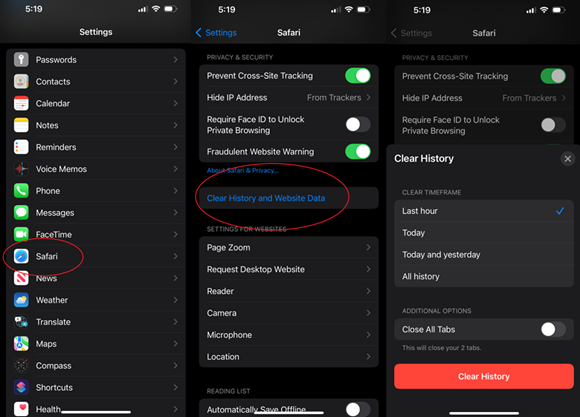
Step 2 – Offload Unused Apps
You can’t clear individual app cache on an iPhone but if you offload an app, it will achieve the same thing. Go to Settings > General > iPhone Storage. You’ll be able to see what apps you use the least. Tap any apps you don’t need on your phone right now and select Offload App. The app will remain on your home screen, but you’ll need to tap to re-download to get back in.
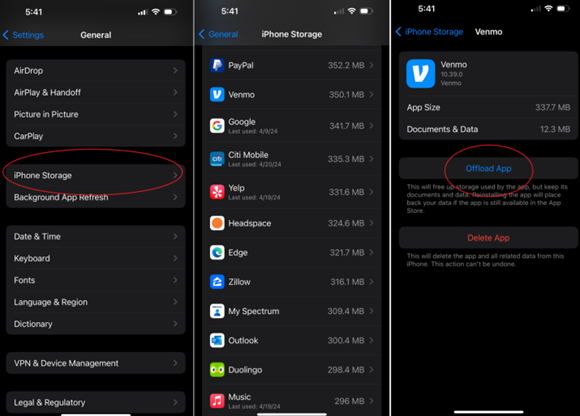
That’s it! A few minutes of maintenance and your sluggish iPhone will likely run a lot faster. If you have an idea for a computing tip or would like to see a topic addressed in a future newsletter, click here to send an email.
Larry McJunkin, President
Tellico Village Computer Users Club