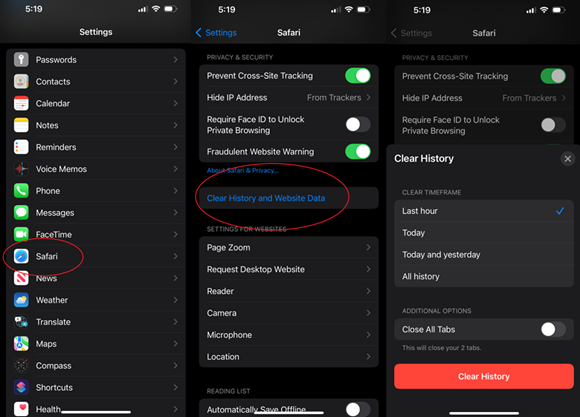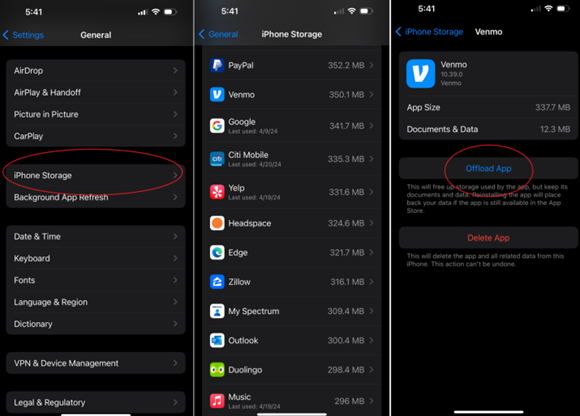Microsoft Copilot Integration in Windows 11
Regarding Artificial Intelligence (AI), it’s apparent we can run but we can’t hide. AI is everywhere and it’s only just getting started. In the evolving landscape of artificial intelligence and user-centric computing, Microsoft has introduced Copilot as a transformative feature within Windows 11. This seamless integration brings a dynamic AI assistant directly into the Windows operating system, enhancing user productivity and personalization.
What is Microsoft Copilot?
Microsoft Copilot is an AI-driven assistant designed to streamline user interactions with Windows 11. Unlike traditional digital assistants, Copilot leverages advanced AI to offer contextual assistance, integrate deeply with various applications, and adapt to user preferences over time. It extends its functionality beyond basic commands, becoming a proactive partner in daily computing tasks.
Integration and Features
- Seamless Integration with Windows 11: Copilot is embedded within Windows 11, accessible from the taskbar or through a simple shortcut. Its integration ensures that it can interact with native Windows functionalities and applications, creating a cohesive user experience.
- Contextual Assistance: One of Copilot’s standout features is its ability to provide contextual assistance based on the user’s activity. Whether drafting an email, browsing the web, or editing a document, Copilot offers relevant suggestions and actions. For instance, if a user is working on a Word document, Copilot might suggest grammar improvements, formatting changes, or even generate content based on the context of the writing.
- Enhanced Search Capabilities: Copilot enhances the search experience in Windows 11 by understanding natural language queries. Users can ask complex questions or search for files and settings in a conversational manner, and Copilot will interpret and respond effectively, making information retrieval faster and more intuitive.
- Application Integration: Copilot integrates with Microsoft Office applications and other third-party software, providing in-app assistance and automation. In Excel, for example, Copilot can help generate formulas, create charts, or analyze data patterns, saving users time and reducing the learning curve for complex tasks.
- Personalization: Over time, Copilot learns from user behavior to offer personalized recommendations. It adapts to individual work styles and preferences, making suggestions that align with how a user typically interacts with their device and applications. This personalized approach enhances efficiency and user satisfaction.
Copilot’s Impact on Productivity
The integration of Copilot into Windows 11 represents a significant shift towards AI-enhanced productivity tools. By providing real-time, context-aware assistance, Copilot helps users complete tasks more efficiently and effectively. It reduces the need to switch between applications or search for information manually, thus minimizing interruptions and maintaining workflow continuity.
Future Prospects of Copilot
As AI technology continues to advance, the capabilities of Microsoft Copilot are expected to expand. Future updates may bring deeper integration with more applications, improved natural language understanding, and enhanced personalization features, further solidifying its role as an indispensable tool in the Windows 11 ecosystem.
In summary, Microsoft Copilot’s integration into Windows 11 marks a pivotal step in the evolution of AI-driven computing. By combining seamless integration, contextual intelligence, and personalization, Copilot sets a new standard for how users interact with their devices, promising a more intuitive and productive computing experience.
Larry McJunkin, President
Tellico Village Computer Users Club